Adding V3 Liquidity
ElectroSwap, leveraging the proven mechanics of Uniswap V3, offers a straightforward process for adding liquidity to existing pools or creating new ones. This guide will walk you through both processes, enabling you to support your favorite trading pairs and earn trading fees in return.
Adding Liquidity to an Existing Pool
Contributing to an existing liquidity pool on ElectroSwap allows you to earn a portion of the trading fees generated by that pool. Here's how to do it:
Step 1: Connect Your Wallet
-
Visit the ElectroSwap interface
-
Connect your wallet by clicking on the "Connect Wallet" button. Ensure your wallet is compatible with the Electroneum Smart Chain.
Step 2: Navigate to the V3 Liquidity Page
-
Click on "Pools" at the top of the ElectroSwap interface.
-
Alternatively, you can navigate to the V3 Liquidity Page directly

Step 3: Create a Position
- Click on the "+ New Position" button on the top right
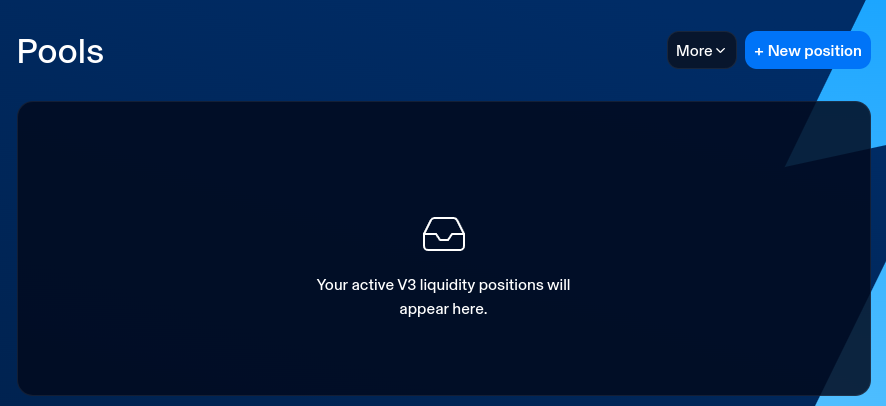
Step 4: Select Tokens for Pair
- Click on the "Select a Token" button and choose from the list of available tokens to choose the tokens you'd like to provide liquidity for
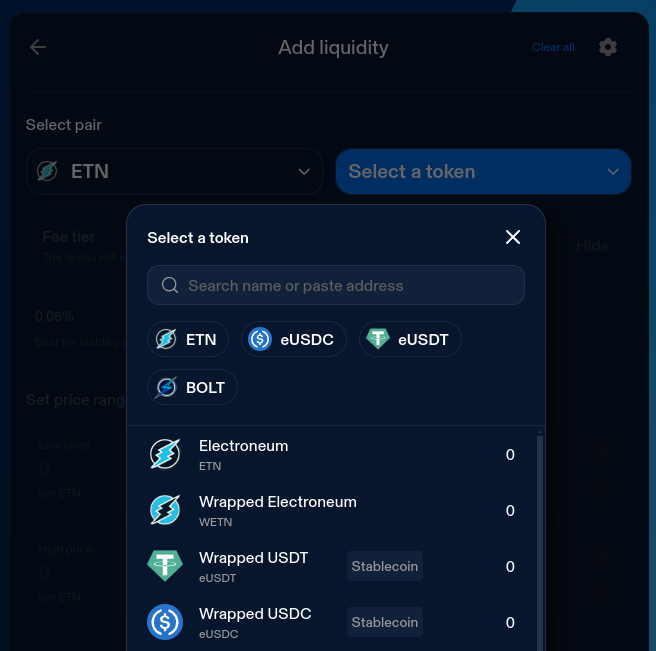
Step 5: Select a Fee Tier
-
Choose a fee percentage to charge on swaps
-
IMPORTANT: High fee tiers will likely not incur as much trading volume as lower fee tiers as the ElectroSwap router does it's best to provide the best deal for swaps
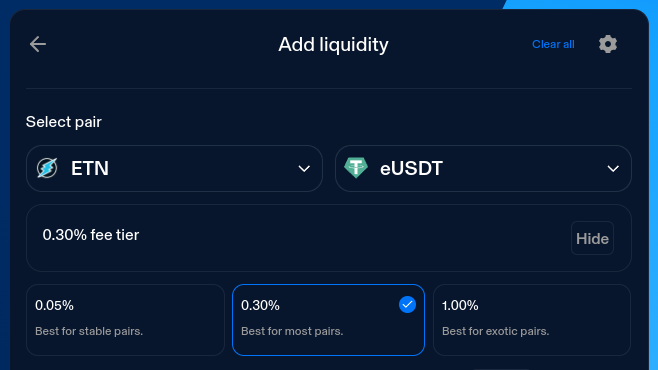
Step 6: Choose a Price Range
-
Depending on your liquidity providing goals, you may want to provide liquidity in a wide or a narrow price band
-
The price range you choose also determines whether you'll be providing single-sided or double-sided liquidity. Price ranges may vary slightly from what you enter due to the way V3 price calculations work.
-
You can select "Full range" to mimic V2-style liquidity and provide double-sided liquidity from $0 thru infinity
-
In the example above, we'll be providing single-sided ETN liquidity (as the low price is above the current price), and we'll be selling the ETN in a price range from $0.0025 - $0.50
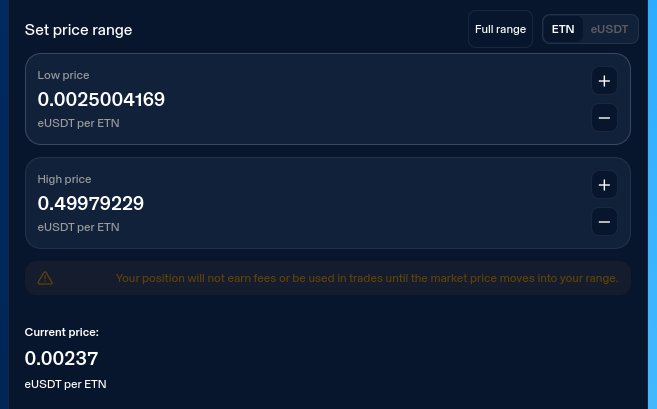
Step 7: Deposit amounts
-
Enter the amount for one of the tokens.
-
If you are providing double-sided liquidity ElectroSwap will automatically calculate the equivalent amount of the other token based on the current pool ratios, maintaining the value ratio of the two tokens.
-
In our example, since we are providing single-sided liquidity (outside of the current price range), only one token amount field is showing
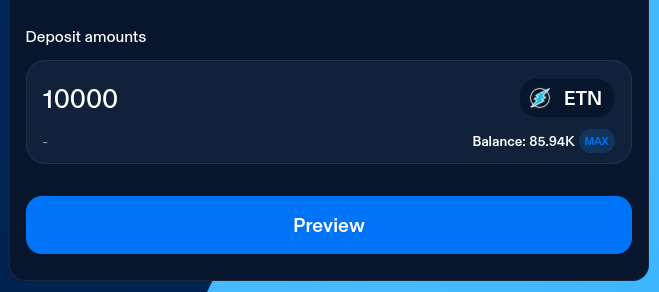
Step 8: Approve and Supply
-
If it's your first time providing liquidity for the selected token pair, you'll need to approve ElectroSwap to access your tokens. Click "Approve" and confirm any approval transactions in your wallet.
-
After approval (if applicable), click on "Preview" to see a summary of the transaction.
-
Confirm the details, including the price range, the fee tier, the amounts of tokens you're supplying to the pool.
-
Once it looks correct, click "Add", sign the transaction in your wallet, and await the transaction confirmation.
-
Once it's processed, you'll have successfully added liquidity to the pool!
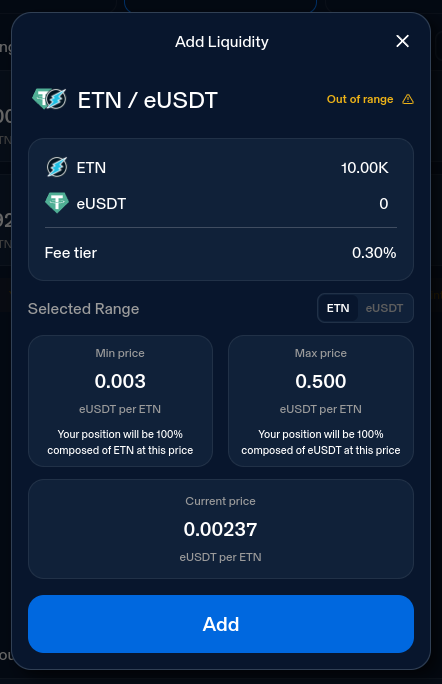
Creating a New Liquidity Pool
If you're looking to create a market for a pair that doesn't exist yet on ElectroSwap, you can create a new liquidity pool. Here's how:
Step 1 thru 4
-
Follow Steps 1 to 4 from the section above, selecting the token pair for which you want to create a pool.
-
If one of the tokens isn't listed, you may need to paste its contract address into the search box to find it.
Step 5: Select a Fee Tier
-
Choose a fee percentage to charge on swaps
-
IMPORTANT: High fee tiers will likely not incur as much trading volume as lower fee tiers as the ElectroSwap router does it's best to provide the best deal for swaps
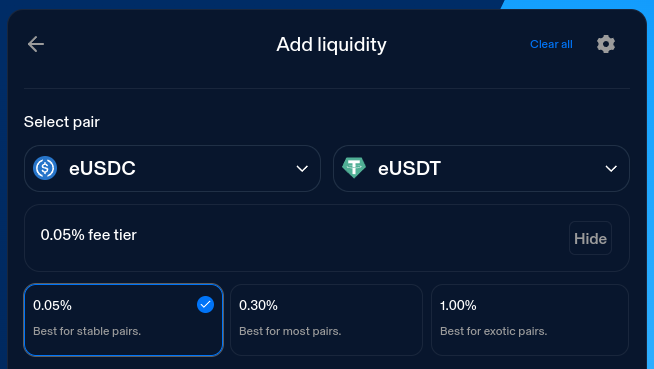
Step 6: Choose a Price Range and Initial Price
-
Depending on your liquidity providing goals, you may want to provide liquidity in a wide or a narrow price range. Price ranges may vary slightly from what you enter due to the way V3 price calculations work. You can select "Full range" to mimic V2-style liquidity if desired.
-
Since you're creating a new pool, you'll set the initial price for the token pair, keeping in mind the initial price ratio will determine the market's starting exchange rate.
-
IMPORTANT: Be cautious when setting the initial price, as this can significantly impact the market's perception, and can create potentially unwanted arbitrage opportunities.
-
In the example below, we've set the initial price of 1 eUSDT = 1 eUSDC, with a price range of $0.90 to $1.10 to avoid de-pegging issues.
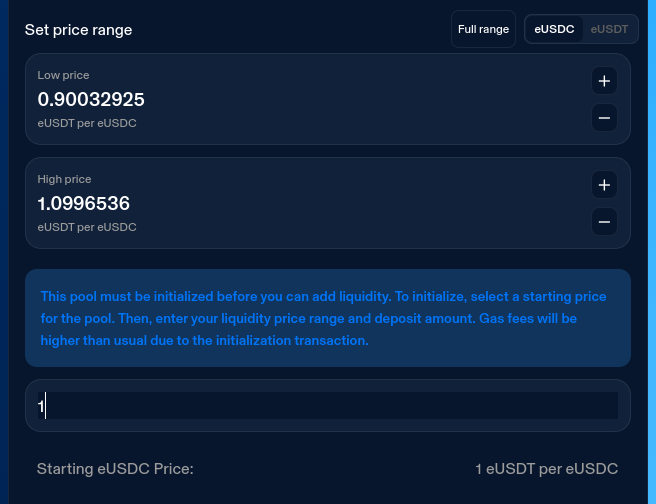
Step 7: Deposit Amounts
- Enter the amount for one of the tokens and ElectroSwap will automatically calculate the equivalent amount of the other token based on the initial price ratio, maintaining the value ratio of the two tokens.
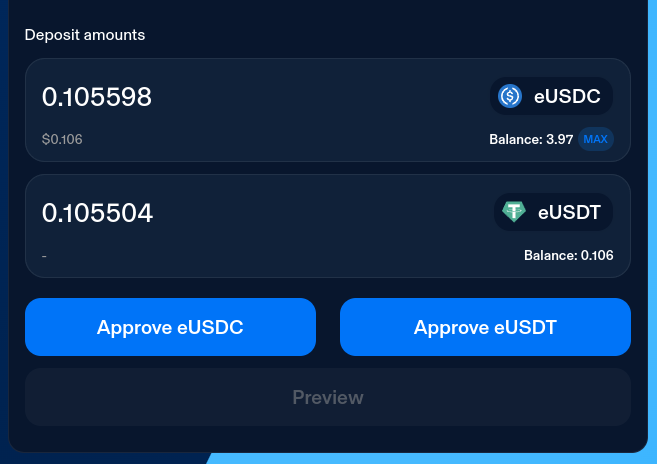
Step 8: Approve and Supply
-
Approve both tokens (if required), click on "Preview" to see a summary of the transaction.
-
Confirm the details, including the price range, the fee tier, the amounts of tokens you're supplying to the pool.
-
Once it looks correct, click "Add", sign the transaction in your wallet, and await the transaction confirmation.
-
Congratulations, you've just created a new liquidity pool on ElectroSwap!

Final Thoughts
By adding liquidity on ElectroSwap, you're contributing to the decentralized finance ecosystem and can earn trading fees from the transactions that occur in your liquidity pool. Remember, providing liquidity involves certain risks, including impermanent loss, so it's essential to understand these before participating.
For more detailed instructions and tips on managing your liquidity on ElectroSwap, visit our FAQs or contact our support team.